Each of us has been stranded on dry land at least once – without free Wi-Fi, but with an urgent need to fire up a laptop or tablet. Such an unexpected storm can only be weathered with a phone hotspot, which in an emergency situation allows you to dive back into the network without incurring additional costs. What exactly is a phone hotspot, how does it work, and finally - how does this invention differ from tethering? In this guide, you will find all the answers and learn how to share internet from your phone in a few simple steps.
Key information from the article
- A phone hotspot turns your smartphone into a Wi-Fi router, allowing other devices to use mobile internet. It's a simple solution that works well when traveling, outdoors, and when your home Wi-Fi fails.
- Turning on a hotspot takes a moment – just a few clicks in Android or iOS settings.
- Hotspot vs. tethering – a hotspot is sharing the internet via Wi-Fi, while tethering also includes USB and Bluetooth.
- Always set a password, turn off the hotspot when you're not using it, and use secure websites.
Hotspot – what is it and how does it work?
A phone hotspot is a feature that allows you to use your phone as a router. In practice, it works like this: your phone uses the internet package from your mobile operator and shares it with other devices – a laptop, tablet, or another phone. This allows you to create your own wireless network wherever you are: in a café, on a train, or in the safe harbor of your home when the Wi-Fi is down. A hotspot acts as an access point – you connect to it just like a regular Wi-Fi network, with the difference that the internet source is your phone.
Do you feel like a fish in water when it comes to gathering information? That's the Viking way! Hop on our blog and check out what mobile internet is.
How to turn on a hotspot on your phone?
You can turn on the hotspot on your phone in a few moments. Find out how to raise the sails and set out on the wide waters of the internet.
On Android
- Turn on mobile data.
- Go to Settings – "Network & internet"/"Connections" (the name may vary depending on the phone model).
- Select Hotspot & tethering – Wi-Fi hotspot.
- Set the network name and password in the "Set up Wi-Fi hotspot" option.
- On your laptop or tablet, select your network from the Wi-Fi list, enter the password, and click "Connect".
On iOS
- Turn on mobile data.
- Go to Settings – Personal Hotspot.
- Turn on the "Allow Others to Join" option.
- Set a password in the "Wi-Fi Password" section.
- On another device, select your hotspot and enter the password.
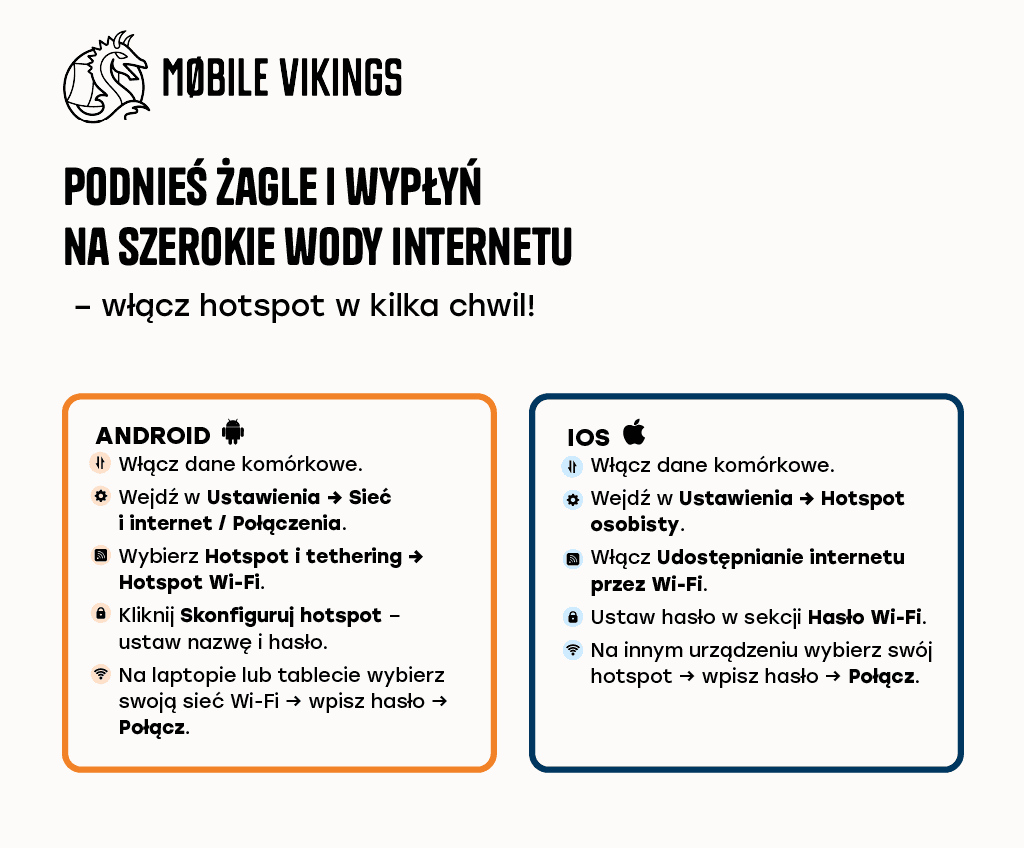
How to connect to a Wi-Fi hotspot?
When a trusted person turns on the hotspot on their phone, you can join it just like any other Wi-Fi network. Simply:
- click the Wi-Fi icon on your device and display the list of available networks,
- select the hotspot (you can find its name in the settings of the phone sharing the internet),
- enter the security password (set earlier by the owner of the phone from which the internet is being shared).
And you're done – your device is using the internet provided by the hotspot!
How to share internet from your phone?
In practice, sharing internet from your phone means that your smartphone acts as a router and shares its data plan with other devices. You turn on the hotspot, set a password, and another person (or yourself on a laptop or tablet) connects to your Wi-Fi network. This allows you to use mobile internet in several places at once – whether you're at home, on a train, or outdoors.
Want to know more about how to share internet from your phone step by step? Stop here, click the link, and dive into practical information!
Hotspot vs. tethering – what's the difference?
They are often used interchangeably, but hotspot and tethering are not exactly the same thing. A hotspot is just one method of sharing the internet, while tethering is a broader term that covers several methods.
Take a look at the comparison:
| Feature | How does it work? | When is it useful? |
|---|---|---|
| Wi-Fi Hotspot | The phone creates its own Wi-Fi network to which other devices can connect. | When you want to share internet with a laptop or tablet while traveling. |
| USB Tethering | The phone connects to a computer with a USB cable and shares its internet connection. | A stable connection without fear of interference, e.g., for working on a laptop. |
| Bluetooth Tethering | The phone transmits internet via Bluetooth. | When you want to connect a single device, e.g., a second phone. |
Also, check out a separate article on our blog where we explain what tethering is and how to use it.
How to use a hotspot securely?
A hotspot is a great tool, but it's worth remembering that it opens up your private network to other devices. Therefore:
- always set a password – an open hotspot is an invitation for uninvited guests who can use up your data,
- use a strong password – avoid obvious ones like "123456" or "password",
- save battery and always turn off the hotspot when you don't need it,
- use HTTPS and a VPN – especially in public places, this is an additional protective shield,
- share your internet only with trusted people – let only a trusted crew come aboard.





